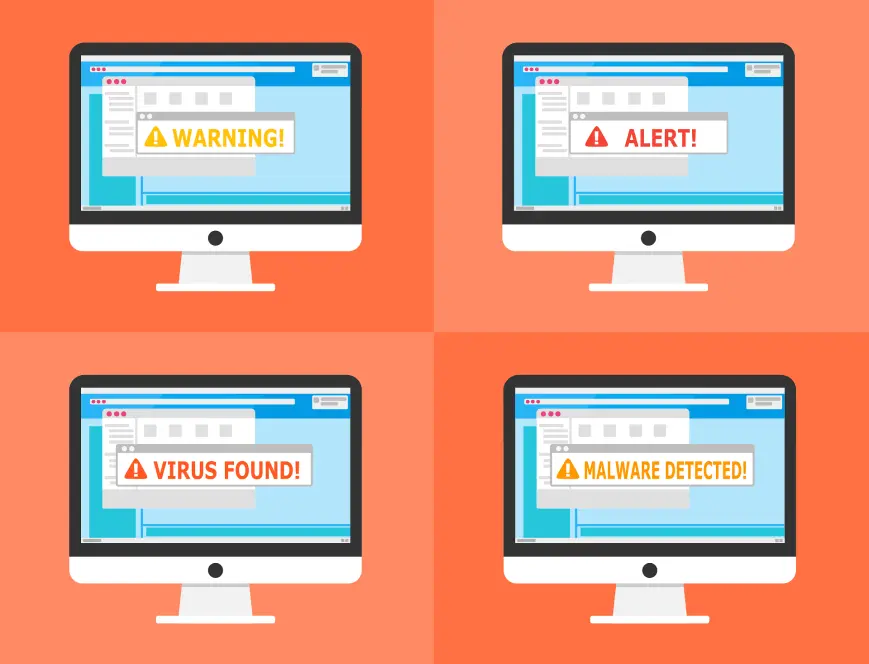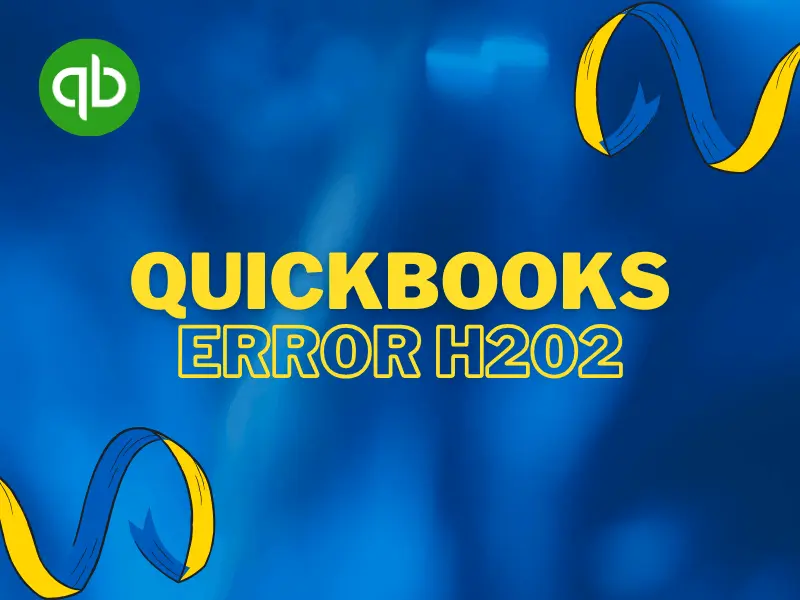
How to Fix the H202 Error in QuickBooks
Resolve the QuickBooks H202 Error and Keep Your Workflow Moving
The H202 error in QuickBooks can halt your multi-user access, preventing smooth communication between workstations and the server. While this error can be caused by several issues, from network problems to server settings, resolving it requires careful troubleshooting.
Common Causes:
Network connection issues
Incorrect hosting settings
Firewall restrictions blocking QuickBooks communication
General Steps to Consider:
1. Check Network Connectivity:
Ensure all computers are properly connected to the network and can communicate with the server.
2. Use QuickBooks Database Server Manager:
Open the Database Server Manager and scan the folder where the QuickBooks company file is stored.
This helps re-establish the connection.
3. Configure Firewall Settings:
Make sure the firewall allows communication between QuickBooks and the server.
Add exceptions for QuickBooks ports.
Need help?
Contact Prestigious Paths for expert assistance and let us handle the complex fixes for you.